Add or Remove User Licenses
Updated on
Introduction
Here’s how to add or remove user licenses in your Cascadin Workspace.
Requirements for this action
You must be an Owner or Super Admin in the Workspace to change the number of user licenses. Learn more about Workspace Roles.
Step 1: Go to Workspace Settings → Billing Plan
From your Profile photo, click on the dropdown menu in the top left corner. Select Workspace and then Billing Plan.
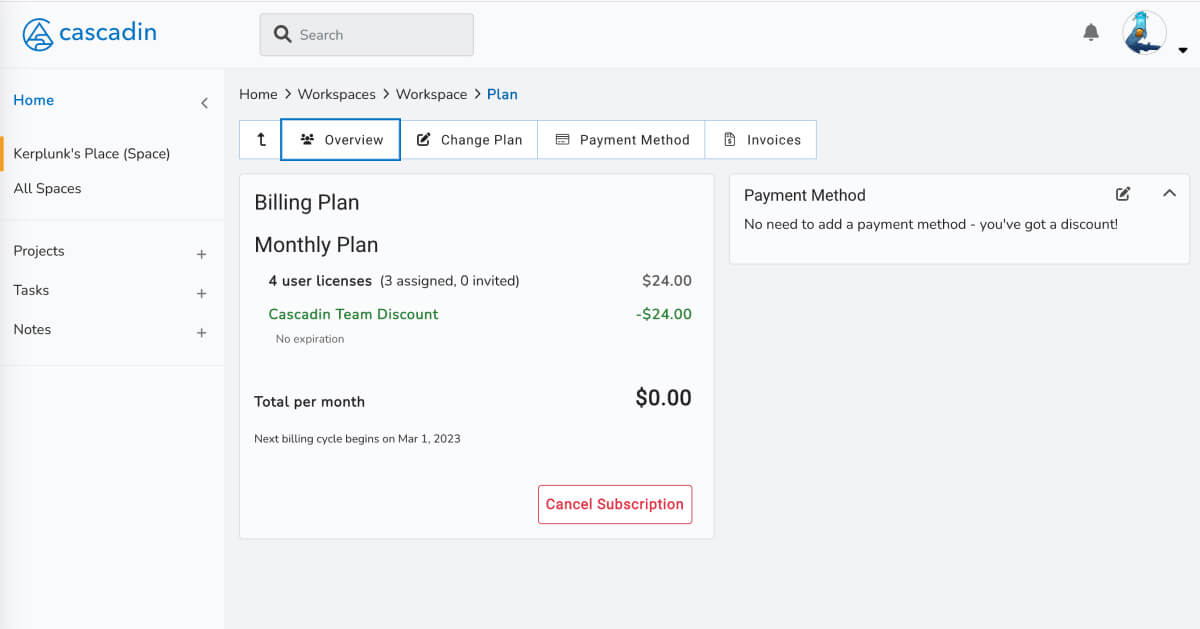
Step 2: Go to Change Plan
In the Billing Plan menu, select the Change Plan section.
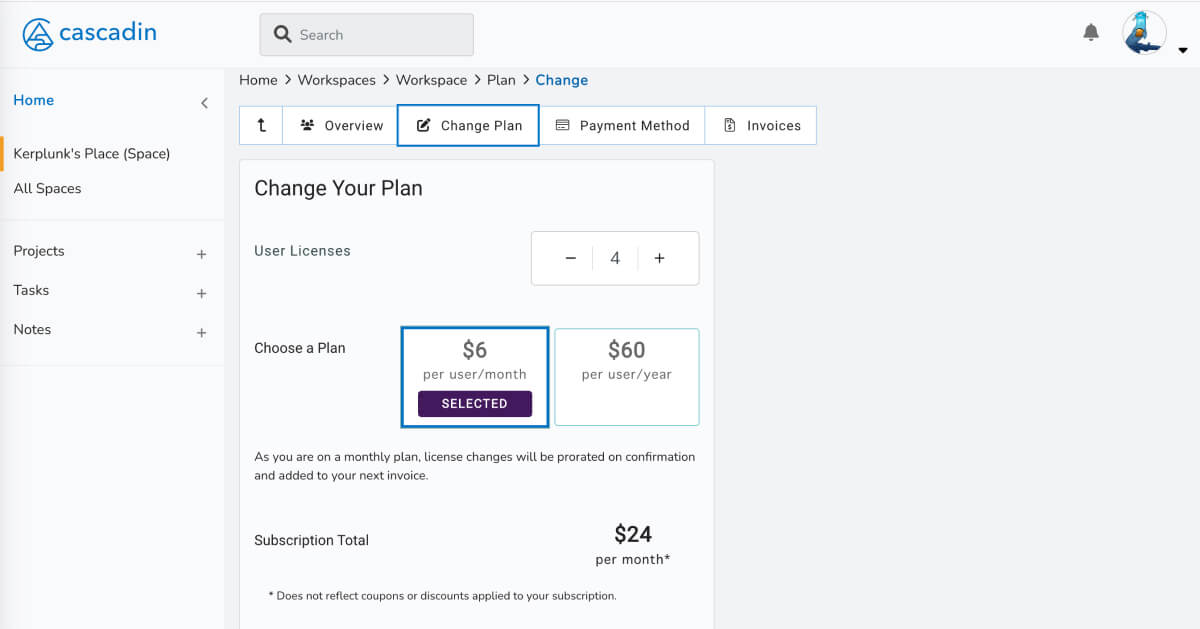
Step 3: Add or remove user licenses
Here you can change number of user licenses you need for your Workspace. Once you have selected the amount needed, check the “I agree to the Cascadin Client Agreement” box. Click Confirm.
Your subscription total will reflect the new number of user licenses for your Workspace.
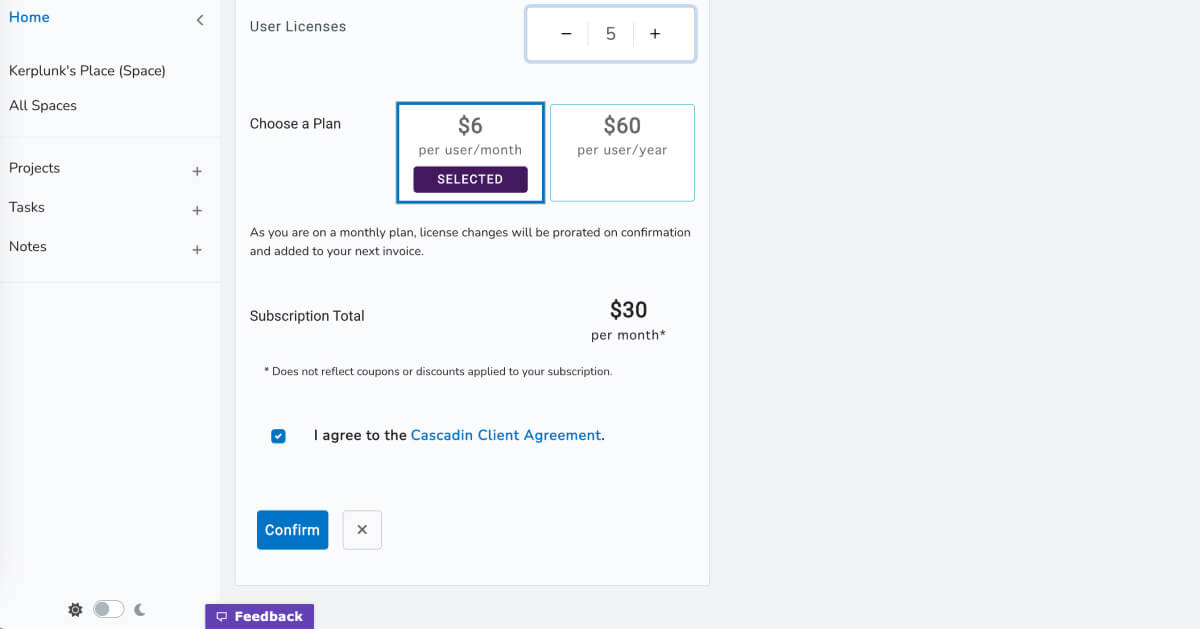
Questions?
Reach out to us via email or by using the Feedback button in Cascadin.