Home, your Cascadin dashboard
Introduction
Home is the starting point for you to organize your thoughts for the day, see what’s coming up and make your plans. Home is unique to you for each subscription. And there is a growing set of customizable options for you to make it your own.
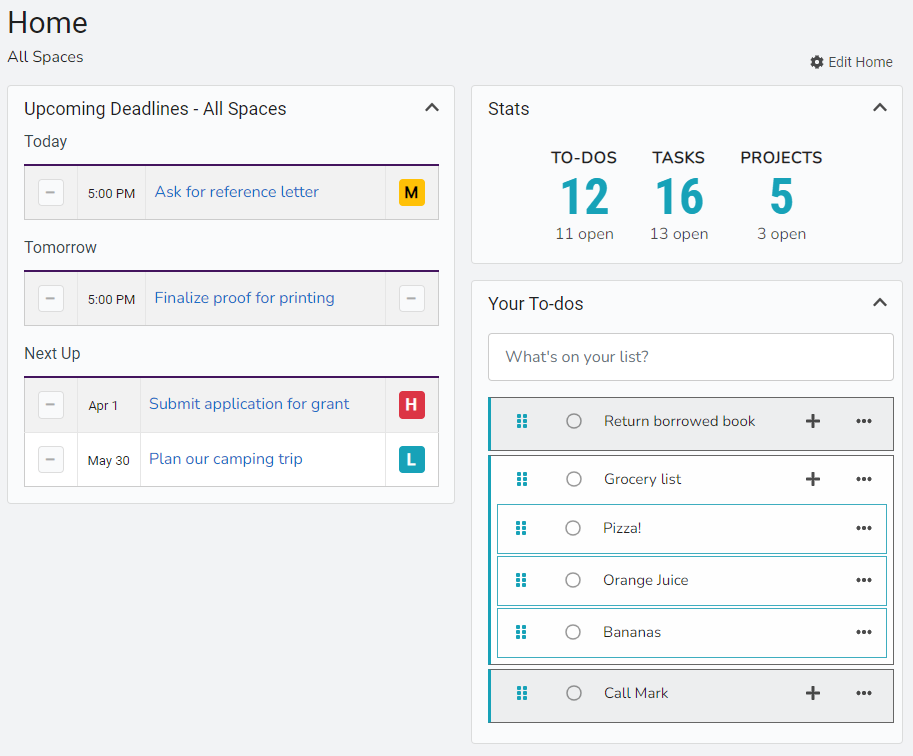
Customize Home
Default View
You can choose to display either the custom dashboard or the calendar as your default home view. The non-chosen option will be available as a link from the selected view for easy access.
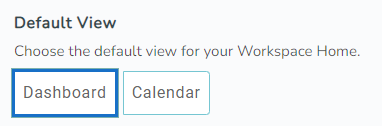
Layout
You can choose between multiple layouts to best meet your needs. Once you select a layout, you can also move elements among the columns.

Default Settings
By default, your home is set to a two-column layout, “Halfsies”, with the elements “Upcoming Deadlines – All Spaces”, “Stats”, and “Your To-dos”.
If you customize your Home, you can always restore these default settings by clicking the “Restore Default” button and then the “Apply” button to save.
All Elements
Overdue Items – All Spaces
Displays open Projects and Tasks that are overdue across all the Spaces that you belong to. Deadlines sometimes come and go so this is a handy way to keep track of items that might need some of your attention.
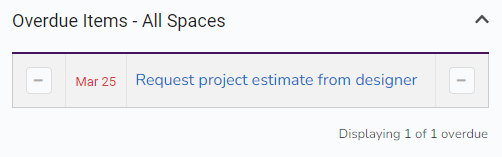
You can customize the number of items to be displayed at a time.
This element is limited to being used once in your Home.
Project Watch
Displays a selected Project’s progress. A pie chart of the Project’s Tasks will give you quick understanding whether it is on schedule or not.
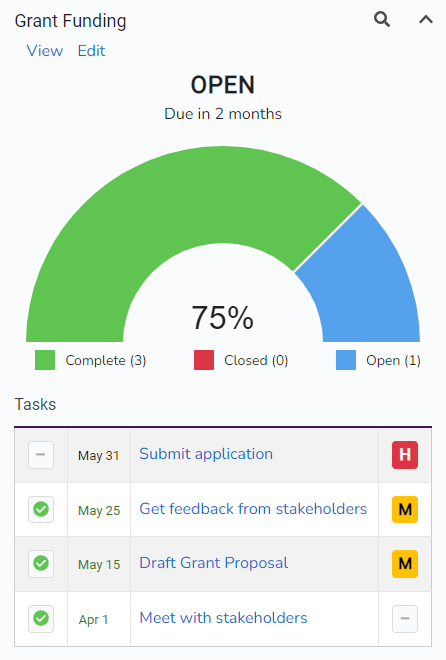
You can choose whether to include the full list of the Project’s Tasks in the element.
This element can be used multiple times in your Home.
Stats
Displays a quick view into all the work you and your team has accomplished. It displays the number of To-dos, Tasks, and Projects that are complete in Spaces that you belong to.
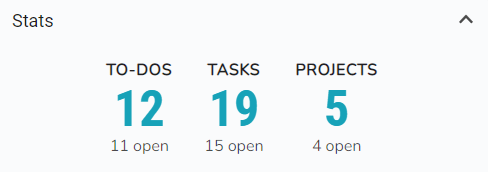
You can customize whether you display the number of completed To-dos or not.
This element is limited to being used once in your Home.
Upcoming Deadlines – All Spaces
Displays an overview of what Tasks and Projects are coming due in Spaces that you belong to. It is broken into three sections: “Today”, “Tomorrow”, and “Next Up”.
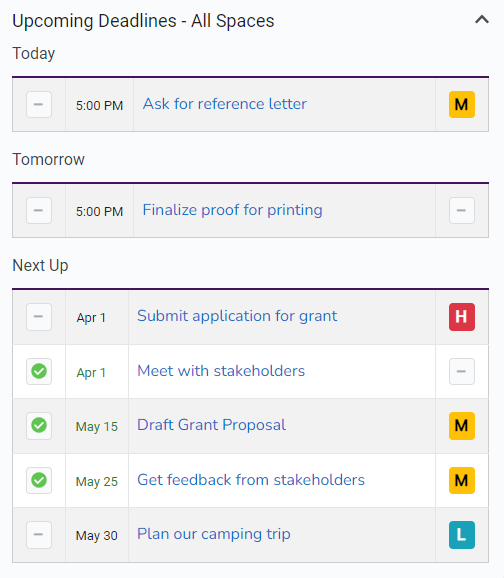
You can customize the number of items to be displayed in the “Next Up” section.
This element is limited to being used once in your Home.
Your To-dos
Displays your personal To-do list. This list is private to you.
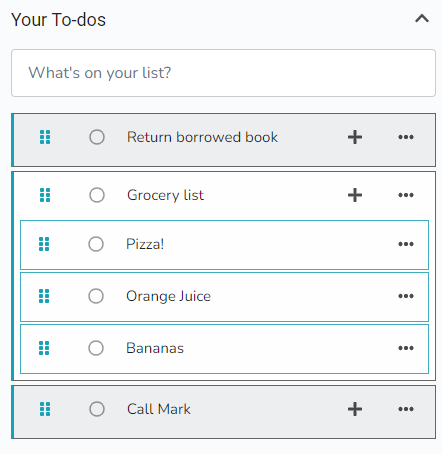
You can choose whether to display the number of completed To-dos or not.
This element is limited to being used once in your Home.