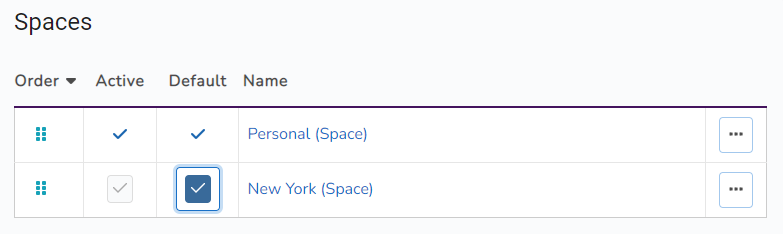Set your default Space
Updated on
The default Space will be the active Space when you log into Cascadin.
Step 1: Go to your Spaces list
Click on the “All Spaces” link in your navigation bar.
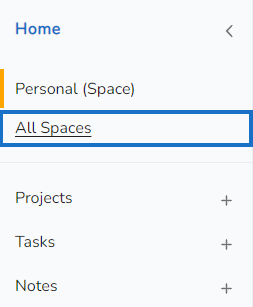
Step 2: Select a Space
Click on the button in the “Default” column of the row for the Space you want to set as default. The current default Space is indicated by a checkmark without a button in that column.
If the Space you select is not currently your active Space, it will be activated on selecting the Space as your default.