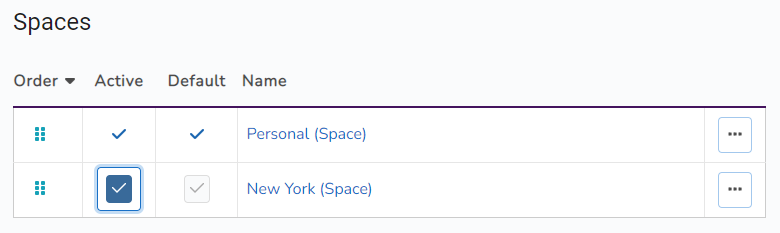Set your active Space
Updated on
The active Space is the Space in which all new resources you create belong. The list views for Projects, Tasks, and Notes will only display those resources that belong to your active Space.
You may view and perform some limited operations on resources that belong to non-active Spaces.
Step 1: Go to your Spaces list
Click on the “All Spaces” link in your navigation bar.
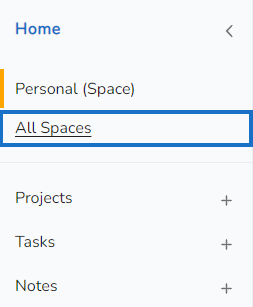
Step 2: Select a Space
Click on the button in the “Active” column of the row for the Space you want to set as active. The active space is indicated by a checkmark without a button in that column.
On selection, your active Space will change and Cascadin will fetch the resources belonging to that Space.