To-do or Not To-do
We launched our simple To-do system shortly after our public launch and the initial tool has been long overdue to be made simpler and more flexible.
While to-dos are not the core of Cascadin’s simple project management system, we recognize they’re a valuable tool for quickly gathering your thoughts and documenting very simple tasks and reminders for yourself.
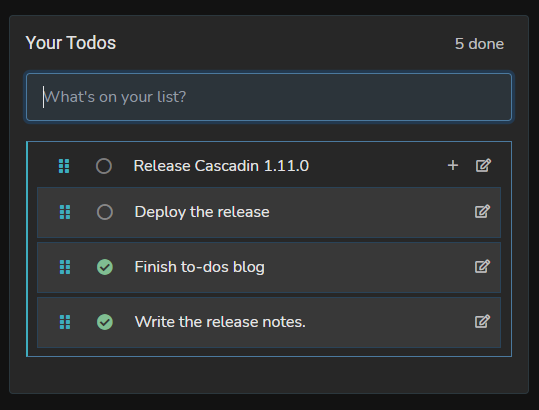
Improved to-do design
Beyond improving the look and feel of to-dos, we’ve also focused on giving you fast access to functionality. Each independent to-do will have a button for creating a sub-list and a button that will allow you to quickly edit or delete it. Also, you can double-click on a to-do’s name to edit it.
Feature enhancements
To-dos can now be more easily reordered or inserted into a sub-list by dragging the to-do by its vertical grip icon. To-dos already in a sub-list can now be moved into other sub-lists.
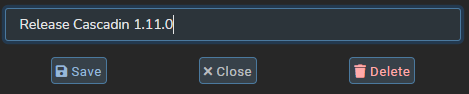
Keyboard controls
We intentionally designed the to-dos to be easily used by a keyboard. This provides improved accessibility as well as an alternative experience for those keyboard jockeys, like me, out there.
When editing or creating a to-do, you can use the following key commands in the active to-do’s text input field:
- Backspace (twice in quick succession) – If the input field is empty, this will delete the existing to-do or close the creation field.
- Enter – Saves your edits or creates the to-do.
- Escape – Cancel the edit.

When the browser* is focused on the vertical grip for dragging, you can also use the following key commands:
- Right Arrow – If a to-do does not have a sub-list, it’s inserted into the sub-list of the to-do immediately below it.
- Left Arrow – If a to-do is already in a sub-list, it’s moved out of that sub-list
- Up Arrow – Moves up a row
- Down Arrow – Moves down a row
- Home – Moves to the top of its list
- End – Moves to the bottom of its list
*For Safari users, key commands are a bit tricky because Safari does not give focus to buttons like the vertical grip by clicking on it or tabbing to it. For more information, read this article (mildly technical), or reach out to me.
Not everyone uses to-dos, but I find them extremely useful. I have completed hundreds of them with Cascadin as I use them to organize my work every day. And with these improvements, hopefully, you will too.
So what’s next? In a few releases, we’re planning to integrate to-dos into Tasks and Projects to provide easy checklists for you and your team to manage your work, simply.
Onward!
Jake Dolan
Co-Founder, President & CTO
Passionate about the web and how technology works for you, Jake brings a range of technical skills and leadership experience to the team. He enjoys good beer, raucous laughter, and the occasional board game.