Got Signal?
For software, it’s often a precarious balancing act to provide users with actionable information while not providing so much data that important items are missed. This balance is often described as signal-to-noise. And we recognized that Cascadin’s notification system was, more often than not, mostly noise.
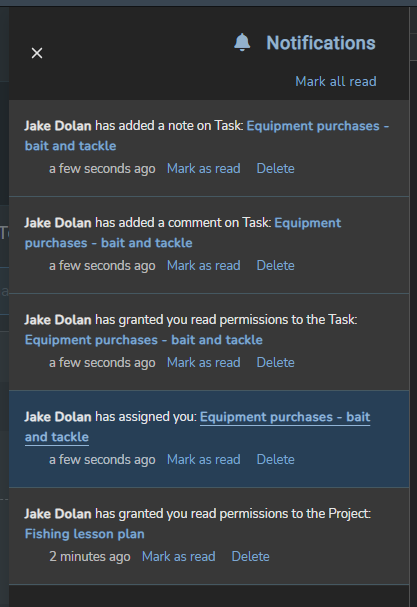
As you can see from our old notifications in the screenshot above, the system could get very noisy, very quickly. Even with a single active team member, important notifications would be quickly lost in a flood of notifications. Now multiply as a team of five and the notifications become essentially worthless.
We’ve evolved.
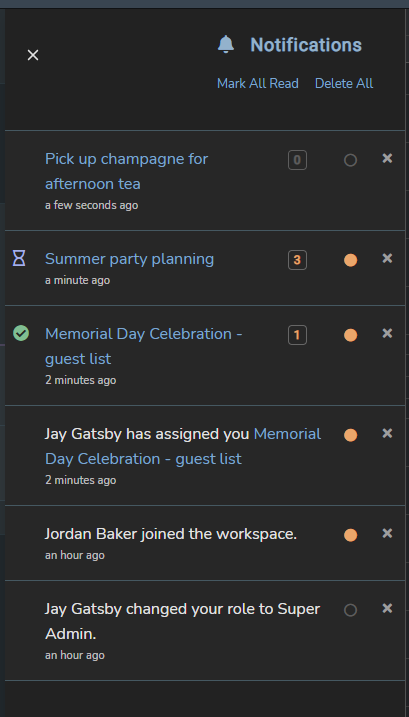
With our most recent update, we’ve redesigned our notifications to improve the experience for teams using Cascadin. We’ve approached this problem by focusing on providing you more signal and far less noise.
Make notifications meaningful, but not noisy.
We squashed minor notifications into summary updates regarding your Tasks and Projects. The notifications now show a running total of the updates your team members have made since you last read that notification.
No detail is lost.
In our previous release, we launched a new logging system to capture updates to your Tasks and Projects. This was an essential step to let you quickly drill down to details about what has changed directly from your notifications.
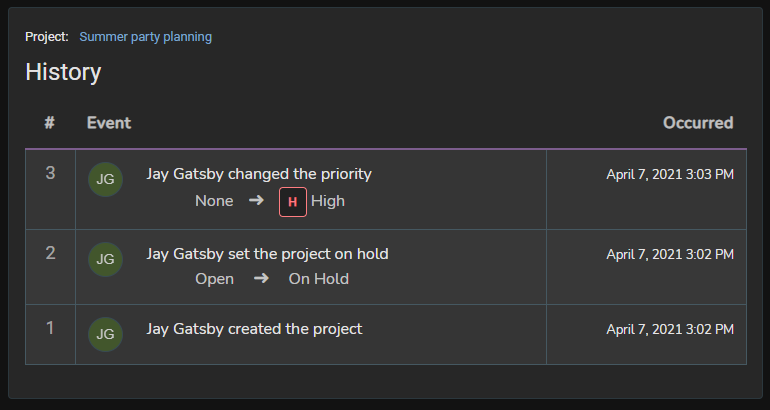
Emphasize what’s most important.
Assignments and other general notifications are separated out from the summary notifications so they are easily identified and acknowledged.
You’re in control.
You have the ability to quickly scan what you haven’t read, mark all notifications as read, and delete those you don’t need. Unread notifications can be emailed to you via a digest at a customizable interval that best fits your needs, such as hourly or daily.
Project management is often complex, but it doesn’t have to be. We believe this change is one more step towards making project management simple. That is the broader signal we seek.
So what’s next? On the near horizon, we will be releasing further improvements focused on helping you track, document, and organize your work, simply.
Onward!
For Users
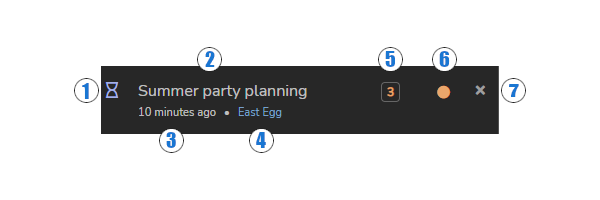
Notification Key
- Status display allows you to quickly assess the state of the Task or Project.
- Name of the Task or Project.
- Time that has passed since the last update.
- Subscription name will only be displayed if the notification belongs to a subscription other than the one you currently have open.
- Update counter shows how many updates the Task or Project received since you last read the notification. It also links to the item’s history logs.
- Read/unread indicates if you have read the notification or not. Setting a notification to ‘read’ will reset its update counter and remove it from a future digest email.
- Delete button clears the notification from your list.
To set your notification digest email preferences in Cascadin, go to Account Settings -> Account Preferences.
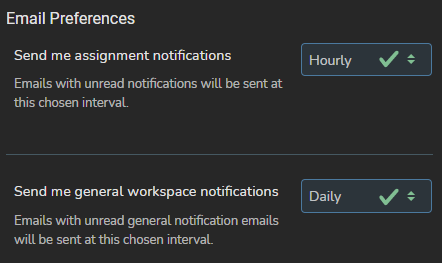
Jake Dolan
Co-Founder, President & CTO
Passionate about the web and how technology works for you, Jake brings a range of technical skills and leadership experience to the team. He enjoys good beer, raucous laughter, and the occasional board game.